How to Find Natural Health Info in a Flash
I know it can be challenging to find the time to sit down and search for credible health information. By the time you get home from work, there are countless tasks that take up your evening. But what if you could quickly find intriguing and credible natural health solutions while waiting in line, sitting on the train, or waiting for a doctor’s appointment?
We’ve designed the NHA Library to allow you to do just that. We’ve eliminated individual e-books and replaced them with a searchable, organized system that will allow you to get right to what you need quickly and easily.
Find What You’re Looking For on a Mobile Device
In the video below, I’ll show you exactly how to navigate the NHA Library on your mobile device. (If you prefer using your desktop, scroll down for a video on desktop navigation too.)
Reminders for Successful Mobile Navigation
Here are some quick tips to help you successfully use the NHA Library on your mobile device.
- Always check to make sure you are logged in under your account.
- Use the hamburger menu icon (maybe embed a little facsimile of the icon) to navigate the entire website.
- From the hamburger menu, go to Library Contents to begin navigating the ibrary.
Click on the specific collection you are interested in. - Scroll down to view the contents for that collection.
Click on the link you want to read, and you will be entering the library at that article. - The Table of Contents appears first, but scroll down to find the exact article you have selected.
- To read another article in that collection, go back to the top and click on any other link in the Table of Contents.
- To go back to the main Library collections menu, go to the top and click on the link “NHA Library – Collections.”
How to Navigate the NHA Library on your Desktop
If you prefer to search the NHSA Library on your desktop or laptop, it’s just as simple. Watch the video below for a brief overview. 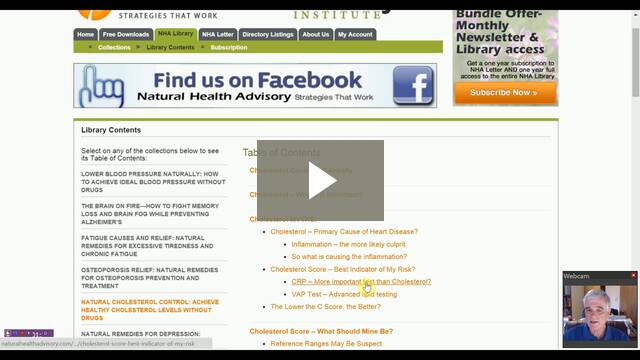
Reminders for Successful Desktop Navigation
- Here are some quick tips to help you successfully use the NHA Library on your desktop or laptop.
- Always check to make sure you are logged in under your account.
- At the top of the page, click on NHA Library.
- Choose the Collections option. You’ll now see a page that shows each of the collections in the library on the left-hand side and the contents within that collection on the right.
- Scroll down to see more collections or to see more contents within each one.
- Once you are in a collection, the content will be on the right and a navigation guide will remain on the left, so you can quickly move from section to section.
- When you choose an item in the navigation pain on the left, it will expand and list the contents inside that section.
- To read another article in that collection, go back to the top and click on any other link in the Table of Contents.
- To go back to the main Library collections menu, go to the top of the page and click on the link “NHA Library – Collections.”
Summary
Our interactive and searchable NHA Library makes it easier than ever to find the information you need whether you’re on the go or at your desktop. Get started right now! If you’re not let a subscriber, learn more here.
If you have any questions, please reach out. We’re happy to help! Email us here.


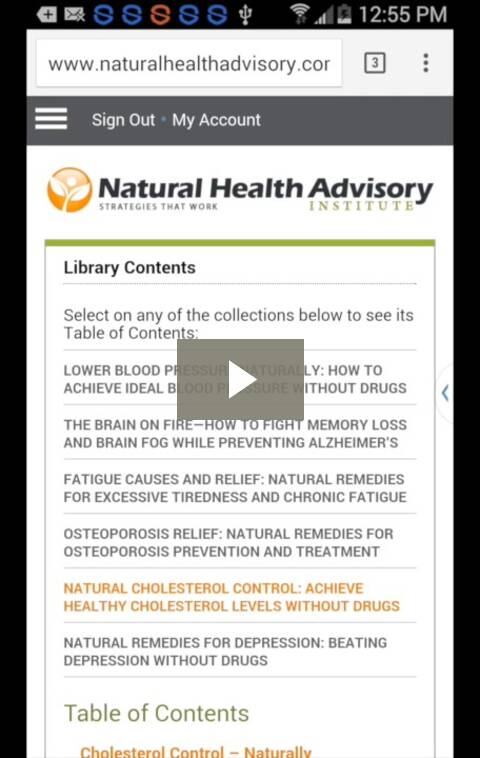
 SOCIAL ANXIETY
SOCIAL ANXIETY  WHITE COAT SYNDROME
WHITE COAT SYNDROME  Keep Walking to Lower Your Depression Risk
Keep Walking to Lower Your Depression Risk 